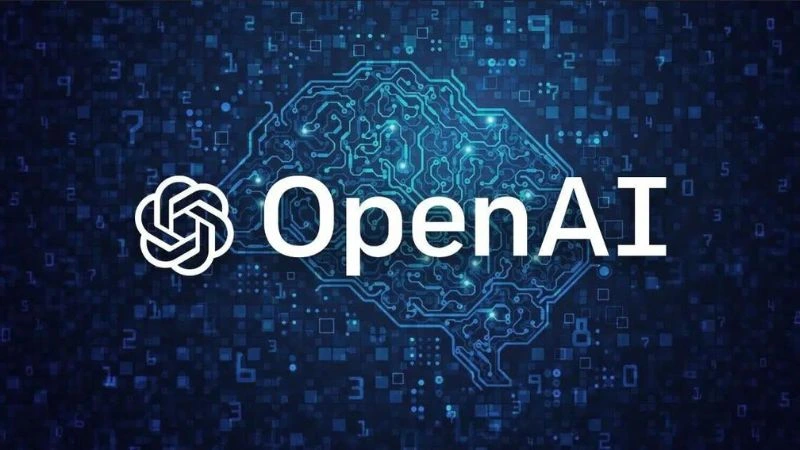What is Microsoft Word – Features, Uses, and Benefits Explained

What is Microsoft Word – Features, Uses, and Benefits Explained
What is Microsoft Word?
When someone asks What is Microsoft Word, I explain it like this: it is a writing tool that helps me make neat files fast. I can type, edit, and share with ease. Word is part of Microsoft Office and Microsoft 365. I use it for letters, CVs, reports, lesson plans, meeting notes, and more. I can drop in pictures and tables, save as PDF, and print anywhere. It runs on Windows, Mac, Android, and iPhone, so my files go with me. If I can type a line, I can finish a clean page.
Why this guide feels different
I kept the language simple on purpose. You will not see buzzwords. I wrote every line like I am talking to a friend. I also added small steps, checklists, and real examples from Bangladesh. If you only have a basic laptop and slow internet, you can still get great results. The goal is clear: help you make better documents today, not someday.
Why Word matters in Bangladesh
In Bangladesh, most offices, schools, and print shops expect .docx files. That is the format used by Word. When I send a Word document, people can open it without trouble. Printers in Dhaka, Chattogram, and Sylhet handle it daily. Teachers share question papers in Word. Students submit assignments in Word. Shops write bills. NGOs prepare donor reports. This wide use makes my life easy. I do not worry about layout breaking or fonts changing at the last minute.
Bangla support that actually works
Word supports Bangla Unicode. I pick a clean Bangla font, set a readable size, and keep spacing tidy. The text looks sharp on screen and on paper. If I send the file to someone who may not have my fonts, I also share a PDF copy. That way the layout stays perfect. This simple habit saves time and keeps clients happy.
Key Features you’ll use daily
Here are the MS Word features I touch almost every day. Styles keep the page clean. Templates give me a head start. Spelling and grammar help me fix mistakes fast. I insert pictures, icons, and tables to explain ideas. I use track changes and comments when I edit with others. I control margins, headers, and page size for official letters. I export to PDF in one click. AutoSave and OneDrive protect my work. These small tools add up and save hours every month.
My short list of must‑have tools
Word templates for resumes and reports, the Ribbon for quick commands, the Navigation Pane to jump by heading, and the Export to PDF button. With these, I move from a blank page to a finished file without stress.
- Styles: set once, use everywhere.
- Insert: pictures, tables, charts, shapes, icons.
- Review: comments, track changes, compare.
- Layout: margins, headers/footers, sections.
- Export: PDF, HTML, print settings.
How to Get Microsoft Word
I can get Word with a Microsoft 365 plan or a one‑time license. On Windows or macOS, I sign in at the official site, download, and install. On Android and iPhone, I search “Microsoft Word” in the app store. After I sign in, OneDrive sync keeps files safe. I can work offline and sync later. For families or micro‑teams, Microsoft 365 Family or Business plans are great value because they include cloud storage and updates.
Pricing and safe download
Students may get Word through school programs. There is also a free web version at office.com for basic writing. I avoid third‑party download sites. I only use the official Microsoft page. That protects me from malware and fake installers. If I am testing, I start with the free web version and upgrade when I need full features.
First 10 Minutes: Do this
Open Word → pick “Blank document.” Type your title, then apply “Heading 1.” Write a short intro using Normal style. Add a bullet list of three points. Press Ctrl+S to save in OneDrive. Turn on AutoSave. Insert page numbers. Run spelling check. Export a PDF copy for sharing. This simple flow gets me from zero to done without stress.
The 6‑step quick recipe
1) Blank doc. 2) Heading 1 for the title. 3) A short intro. 4) A list with three bullets. 5) Save to OneDrive. 6) Export PDF. Repeat this on your next document. Your speed will jump right away.
Formatting & Styles that look clean
Good formatting makes any page easy to read. I stick to one or two fonts. I keep line spacing between 1.15 and 1.5. I use bold for important keywords and italics for light stress. I use tables when I need columns to line up. For official letters, I set 1‑inch margins and add my logo in the header. Because I use styles for headings, Word can build the Table of Contents for me with one click.
Bangla layout tips that save time
For Bangla body text, I like size 11–12. For headings, 14–16. I watch punctuation and spacing so the page looks balanced. If someone uses an older font, I still share a PDF. That keeps the shape of every line, which is perfect for print shops in Dhaka and Chattogram.
Collaboration: Track Changes & Comments
When I work with a team, I turn on track changes. Edits show in color. I add comments to explain a fix. Others reply or resolve. If two people edit at once, co‑authoring works when the file is in OneDrive or SharePoint. I can also compare two versions and see what changed. This makes review clear and honest. Managers love the audit trail.
Share links, not heavy files
I share a link instead of a big attachment. I set permission to “Can edit” or “Can view.” Before I send the final copy, I open “Inspect Document” and remove personal data. For many reviewers, I accept changes in stages: spelling first, then grammar, then style. It keeps the flow calm.
Advanced Tools: Templates, Mail Merge & more
Templates save me from starting over. I pick a template, change the colors, and the page looks pro. Mail merge helps when I need many letters with different names and addresses. I store data in Excel, link it to Word, and print or export. For forms and invoices, I use tables, content controls, and simple formulas. If I repeat the same steps often, I record a macro. These tools turn Word into a power tool for small business.
Shortcuts you’ll use every day
I save with Ctrl+S. I undo with Ctrl+Z. I bold with Ctrl+B. I open the Navigation Pane to jump by heading. I paste and keep text only using Paste Options. Try these for a week and you’ll feel the speed.
| Action | Shortcut |
|---|---|
| Save | Ctrl+S |
| Undo | Ctrl+Z |
| Redo | Ctrl+Y |
| Bold | Ctrl+B |
| Italic | Ctrl+I |
| Underline | Ctrl+U |
| Find | Ctrl+F |
| Heading 1 | Alt+Shift+1 |
| Bullet list | Ctrl+Shift+L |
Real‑World Uses in Bangladesh
Word fits daily life here. Students write lab reports and project papers. Teachers prepare question sheets. Job seekers design CVs and cover letters. Shop owners create bills and price lists. NGOs prepare monthly and donor reports. Banks draft policies. Because many people expect .docx files, using Word avoids format issues. Print shops understand it well. When I need to send both an editable file and a fixed copy, I share a .docx and a PDF together.
Freelancing and proposals
Many Bangladeshi freelancers work on Upwork and Fiverr. A clear proposal matters. I use a simple template, strong headings, and bullet points. I add a few screenshots or mockups. I save to PDF so the layout stays perfect on the client’s device. For repeated jobs, I keep a master proposal and change the details. It saves time and keeps my brand steady.
Word vs Google Docs vs WPS
People often ask about Word vs Google Docs. I use both. For long or complex files, Word is strong. It gives deep layout control, rich review tools, and great templates. Google Docs is light and perfect for quick, live teamwork in the browser. WPS Office is fast on low‑spec PCs and phones. For most offices in Bangladesh, Word stays the standard. The table below shows the differences at a glance.
| Feature | Microsoft Word | Google Docs | WPS Office |
|---|---|---|---|
| Formatting depth | Excellent, precise control | Good, browser‑based | Good, lightweight |
| Collaboration | Strong with OneDrive/SharePoint | Excellent live editing | Good basic sharing |
| Templates | Large library; pro quality | Good and simple | Good variety |
| Offline work | Full features offline | Limited offline | Full offline |
| Bangla support | Strong Unicode and fonts | Good basic support | Good |
| Best for | Reports, letters, print‑ready | Quick notes and teams | Low‑spec PCs and mobile |
Common Problems & Easy Fixes
If Word feels slow or a file looks broken, I try simple steps. I restart Word and my PC. I copy the text into a fresh file to remove hidden issues. I disable heavy add‑ins. I save to OneDrive to avoid local drive errors. I update Office to the latest build. If a font is missing, I install it again. If someone cannot open my file, I send a PDF. These small moves fix most cases quickly.
File formats and PDF export
Use .docx for new files. If you have an older .doc, open and save it as .docx. That unlocks modern features. For a fixed layout, export a PDF. It keeps fonts and spacing exact. Many offices ask for both: a Word file for edits and a PDF for final print. I follow that rule too. It prevents last‑minute surprises.
Safety, Security & Privacy Basics
I lock my PC with a strong password and keep Windows updated. In Word, I avoid unknown macros. If a document asks to enable macros and I do not trust the source, I say no. I remove personal info from the final file using “Inspect Document.” When I share a link, I set the right permission and add a password if the content is sensitive. These simple habits protect me, my team, and client data.
Clean handover to clients
Before I send a final file, I accept all changes, update the Table of Contents, and export a PDF. I include the source .docx plus the PDF. I also add a short note about fonts and margins. This makes printing easy on their side and avoids follow‑up calls.
Buyer’s Guide: Plans & value
I choose a plan based on who will use it. If I write alone and want full offline features, Microsoft 365 Personal is enough. For family members or a small team, Microsoft 365 Family or Business adds more seats and storage. If I only need light editing, the free web version at office.com works. But for deep formatting, long reports, and printing, the desktop app pays for itself with time saved and fewer layout problems.
How I decide in 30 seconds
If I print often, use heavy tables, or need track changes with many reviewers, I pick the desktop app with a 365 plan. If I only need quick edits and live links, Google Docs can handle it and I finish in Word. This mix keeps costs fair and results high.
Shortcuts & Time Savers
Shortcuts make Word feel light. I set Quick Access Toolbar icons for Save, Print, and Export PDF. I use the Navigation Pane to jump by heading. I keep a “Snippets” file with my best paragraphs. I set styles once and reuse them everywhere. With these habits, I cut minutes from every document and hours from every week.
My one‑minute routine before I send
I run spelling check, fix spacing, update the TOC, export a PDF, and name files clearly: “Project‑Name‑v1‑date.docx” and “Project‑Name‑FINAL.pdf.” Clear names end email confusion and help me find files fast later.
Helpful links
- Official Microsoft Word (external)
- Microsoft Word Support (external)
- Aponhut: Word Basics (internal)
- Aponhut: Bangla Typing in Word (internal)
FAQs
1) What is Microsoft Word used for?
Microsoft Word is for writing, editing, and sharing documents like letters, reports, CVs, lesson plans, and invoices. I can add pictures, tables, and charts to make ideas clear. I save as .docx for editing and PDF for printing. In Bangladesh, most offices and schools use Word, so sharing is smooth. It runs on computer and phone, and OneDrive keeps my files safe and updated across devices without extra steps.
2) Is Microsoft Word free?
There is a free web version at office.com for basic writing. For full features—deep formatting, offline work, and pro templates—I use the desktop app that comes with Microsoft 365 plans. Students may get Word through school programs. I test the web version first and upgrade when I need speed and full control for longer reports and print‑ready files that clients expect in local print shops.
3) How do I type Bangla in Word?
I add Bangla in Windows language settings, switch inputs with a shortcut, and use a clean Unicode font. I set body size 11–12 and headings 14–16. I check spacing and punctuation for a balanced page. If I share the file with people who may not have my fonts, I also send a PDF. That keeps the layout perfect when they open or print in a different lab or shop.
4) Which is better: Word or Google Docs?
I use both. For quick notes and live teamwork in the browser, Google Docs is great. For long reports, strict page layout, and final print, Word wins. Word gives rich styles, headers, sections, and a strong review system with track changes. My usual flow: draft in Docs if needed, then polish in Word to get perfect spacing and a clean PDF for clients and teachers.
5) Can I use Word on my phone?
Yes. I install Word from the Play Store or App Store and sign in. I can read, edit, and comment on the go. If the internet is slow, I keep files offline and sync later. For long typing, I still prefer a laptop and full keyboard. For quick edits, notes, or printing a PDF, the phone app is fast and reliable, which helps during travel or busy days in the city.
Conclusion & Key Takeaways
- Microsoft Word is the standard for clean, professional files in Bangladesh.
- Use styles, templates, and review tools to save time and keep pages neat.
- Bangla Unicode fonts print sharp; always share a PDF copy for safety.
- Send .docx for edits and PDF for final print to avoid layout issues.
- Upgrade when you need long reports, heavy tables, and full offline control.